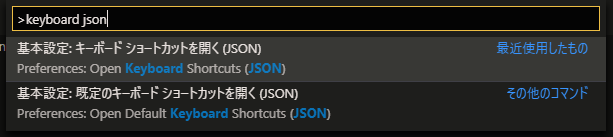フォーマットに使うコマンド
rustfmtです。cargo fmt で使えるか確認してください。もし使えない場合はインストール・設定が必要だと思いますので、下記等を確認してください。
GitHub - rust-lang/rustfmt: Format Rust code
利用してるvscodeの拡張
下記を利用しています。
Rust (rls) - Visual Studio Marketplace
コマンドをタスクに登録する
vsocdeの標準機能で、Tasksとういのがあります。.vscode/tasks.json にタスクを書くと、そのタスクを簡単に実行できるようになります。ビルドやフォーマットを登録したtasks.json のサンプルが下記になります。登録したタスクは、ctrl + shift + b でタスク一覧が表示されますので、そこから選択することで、簡単に実行できます。
{ "version": "2.0.0", "tasks": [ { "type": "shell", "label": "build", "command": "wsl.exe", "args": [ "~/.cargo/bin/cargo", "build" ], "problemMatcher": [ "$rustc" ], "group": "build", "presentation": { "reveal": "silent", "panel": "dedicated" } }, { "type": "shell", "label": "fmt", "command": "wsl.exe", "args": [ "~/.cargo/bin/cargo", "fmt" ], "problemMatcher": [ "$rustc" ], "group": "build", "presentation": { "reveal": "silent", "panel": "dedicated" } }, { "type": "shell", "label": "run", "command": "wsl.exe", "args": [ "~/.cargo/bin/cargo", "run" ], "problemMatcher": [ "$rustc" ], "group": "build", "presentation": { "reveal": "always", "panel": "dedicated" } }, ] }
ショートカットキーに登録する
上記で登録したタスクを、キーに紐づけます。まず、ctrl + shift + P で、コマンドパレットを開き、下記のように 基本設定:キーボードショットカットを開く(json) をクリックします。
すると、keybindings.json が開きますので、下記を追記します。
[ { "key": "ctrl+alt+f", "command": "workbench.action.tasks.runTask", "args": "fmt" }, { "key": "ctrl+alt+b", "command": "workbench.action.tasks.runTask", "args": "build" }, { "key": "ctrl+alt+r", "command": "workbench.action.tasks.runTask", "args": "run" }, ]
これでショートカットキーの設定ができます。上記の args には、tasks.json で設定した label の値を設定します。